Unlock your Window 7 if you Forget Pasword.
So you forgot Windows 7 password, and now you are wondering how to unlock your computer?
Method 1: Use Password Reset Disk
A password reset disk could really come in handy if you ever forgot
Windows 7 password. The problem with this method is that you have to
create the password reset disk before the password is lost. Assum
that you have create it in advance, then you can use that method to reset Windows 7 password easily.
that you have create it in advance, then you can use that method to reset Windows 7 password easily.
1) You will typed the wrong password, Windows 7 will show a Reset password link below the login box.
2) Click on the link. Make sure that password reset disk is plugged into the computer at this point.
3) When the Password Reset Wizard appears, click Next to continue.
4) Select the right password reset disk. Click Next.
5) Type in a new password and a hint for the password. Click
6) Click Finish. Now you can log in to your PC with the new password.
Method 2: Using Other Available Administrative Account
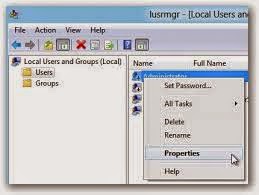 But unlike Windows XP, the built-in Administrator account in Windows7
is disabled or hidden by default. If you are able to log in your
computer with other available administrative account, it's quite easy
for you to reset forgotten Windows 7 password as follows:
But unlike Windows XP, the built-in Administrator account in Windows7
is disabled or hidden by default. If you are able to log in your
computer with other available administrative account, it's quite easy
for you to reset forgotten Windows 7 password as follows: 1) Type lusrmgr.msc in the Start search box and hit Enter to pop up the Local Users and Groups window.
2) Expand Users folder to display all the user accounts in the Windows 7 machine.
3 ) Right-click the account whose password you forgot and select Set Password.
4) Click Proceed to go on your operation.
5) Type and confirm your new password and click Ok.
Method 3: Reset Windows 7 Password by Third-party Software
1 ) Download the self-extracting Zip file of PCUnlocker package.
2 ) Uncompress the package, there is a ISO image: pcunlocker.iso. Burn it onto a CD/DVD or USB flash drive.
3 ) Boot your locked computer from the newly burned CD/DVD or USB flash drive.
4) Wait until the boot process is finished. When a window pops up with all
your Windows accounts, select the target one to remove your forgotten
password.















